Comfortable with Creo Parametric and Microsoft Excel...
then start automating Creo using Excel.
Supports Creo 4, 5, 6, 7, 8, 9, 10, 11, and 12!
then start automating Creo using Excel.
Supports Creo 4, 5, 6, 7, 8, 9, 10, 11, and 12!
Key Features
Just a few examples of what you will get...
Overview Videos
Learn a lot in just a few minutes
Keys to Automation Overview
Open Model Example
Automating Creo w/ Excel Tables
Creo Batch Processing w/ Excel Tables
Drawing PDFs w/ Revision via Excel Tables and Power Query
First Article Inspection Report (FAIR) XLS and PDF Generation
How to Get Going
Everything you need is in one spot.
UnZip to a Directory
Nothing to "install" ... just Unzip it!
Launch the Application!
The application will prompt you for your Creo Installation Location and verify that JLINK exists.
Don't forget the Excel Add-In!
Quickly identify command options and expectations by using the Excel Add-In.
Download The Add-In Have Fun!
Our advantages
Everyday we work hard to make life of our clients better and happier
No IT Required!
Nothing to Install or Configure!
Simply Download, Unzip, Register and RUN!
Simply Download, Unzip, Register and RUN!
Cloud Licensing
The Internet is required to request/obtain Demo or Purchased Licenses!
Purchased Licenses FLOAT!
Purchased Licenses FLOAT!
Help Videos for primary application functions are located on our YouTube Channel