User Experience
Application Screen Resolution on Windows 10
Windows Scaling Problem Example
Windows 10 has several advanced features for the scaling and presentation of application user interfaces.
Depending on your local computer settings, some applications can display with blurry text, scaled icons and or stretched/compressed elements.
This is a per-application issue depending on the language, technologies and user interface libraries that were used to develop the software.
To correct the display, a few simple steps must be performed in Windows to ensure that the application displays correctly.
Depending on your local computer settings, some applications can display with blurry text, scaled icons and or stretched/compressed elements.
This is a per-application issue depending on the language, technologies and user interface libraries that were used to develop the software.
To correct the display, a few simple steps must be performed in Windows to ensure that the application displays correctly.
Find Application Executable
Step 1
Right Click on the Application and select the Properties menu option
Adjust the High DPI Settings
Step 2
- Select the Compatibility Tab,
- Change high DPI settings,
- Check the High DPI scaling override,
- Change the related pulldown to System.
- Finally OK and Apply.
Launch the Application
Step 3
- After you launch the application, all application text and icons should be properly displayed for use.